Baldur’s Gate 3 features robust multiplayer capabilities that allow adventurers to join forces online or locally. This comprehensive guide covers everything from establishing multiplayer sessions to managing character assignments and understanding cross-platform functionality.
Multiplayer Options Available
Players can navigate directly to specific sections based on their preferred connection method or party management needs:
- Setting up online multiplayer connections
- Configuring split-screen cooperative play
- Managing character assignments between players
- Understanding cross-play availability
- Utilising cross-platform saves and progression tracking
Establishing Online Multiplayer Connections
Baldur’s Gate 3 supports up to four players connecting and adventuring together on compatible devices.
Players can either start fresh with a new game or incorporate friends into an existing campaign. Character creation requires careful consideration—when planning to use an Origin character, one must be selected as the avatar during initial character creation in a new game. These special characters cannot be created by players joining an ongoing session unless the avatar is already designated as one.
Creating a New Multiplayer Campaign
The host maintains access to all save files, which are stored locally on their device. Selecting the appropriate host is therefore crucial.
To establish a hosting session:
- Choose ‘Multiplayer’ from the main menu
- Select ‘Create’ to generate your own lobby
- Adjust settings including gameplay mode, player slots, visibility, and connection preferences
Online visibility settings determine who can join your game:
- Closed: No friend invites permitted; direct connection only
- Invitation Only: Access limited to specifically invited friends
- Friends Only: Visible to all friends on the same platform
- Public: Available to all players browsing online lobbies
Hosts can generate a Direct Connection ID for sharing with potential party members.
During character creation, additional players can be invited through button slots located at the bottom-left of the screen. If these slots aren’t visible, navigate to ‘Session’ in the game menu and adjust lobby visibility settings accordingly.
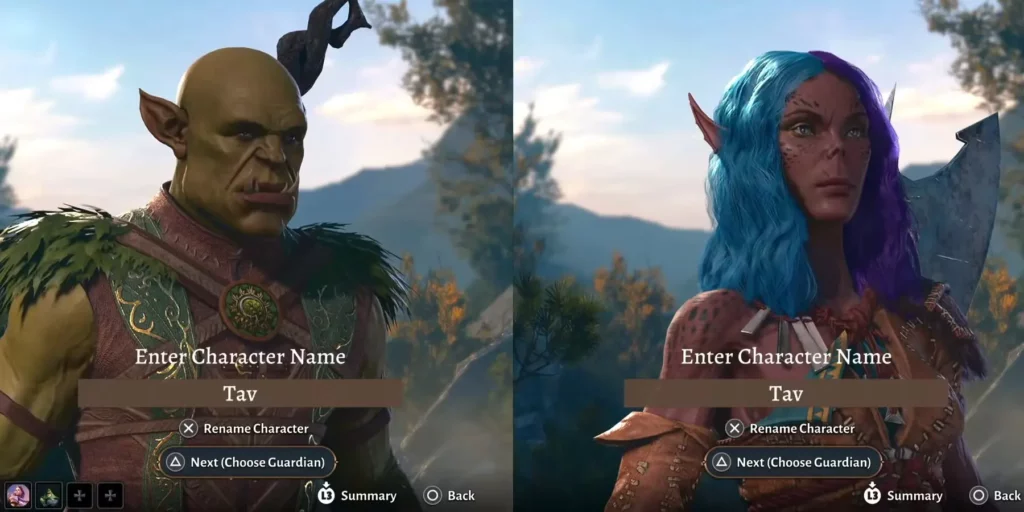
Joining an Existing Game
Players looking to join should:
- Select ‘Multiplayer’ from the main menu
- Apply filters to find the host’s lobby based on visibility settings
- For Direct Connection ID use, tick the appropriate box and enter the provided code
Adding Players to an Ongoing Campaign
If multiplayer wasn’t established from the beginning, hosts can still invite others later. They need to access the in-game menu, select ‘Session’, and use the Session Manager to extend invitations or modify settings.
The same visibility options apply, and Direct Connection IDs remain usable. Similar to new games, joining players must create custom characters unless existing avatars are Origin characters.
Configuring Split-Screen Co-Op
Local two-player cooperative play is available through split-screen functionality.
When beginning a new game, connecting two controllers automatically activates split-screen mode during character creation. Only Origin characters can be selected for avatars in this configuration.
To enable split-screen in an ongoing session, simply connect a second controller. The new player will enter character creation if an avatar slot is available. Alternatively, they can assume control of an existing character.
Players joining higher-level parties can level up and multiclass to match the group.
If split-screen doesn’t activate automatically, ensure both controllers are properly connected and functioning. Pressing the ‘start’ button may trigger recognition.
Note that Steam Deck does not support split-screen functionality.
Managing Character Assignments
Through the ‘Session’ menu, hosts can access the Session Manager to distribute characters and companions among specific players. Each participant must control at least one character.
Cross-Play Capabilities
Baldur’s Gate 3 enables cross-play between PC platforms—specifically, adventurers using Steam or GOG can form parties together.
However, cross-play between PC and PS5 is not currently supported.
Cross-Platform Saves and Progression
Baldur’s Gate 3 allows progress to be transferred across PC, Mac, and PS5. Adventurers can begin a campaign on one platform and continue on another, provided they own the game on both systems. This feature simplifies switching between devices while maintaining consistent game progression.
For additional details on this functionality, players can explore how cross-saves work on PS5 within Baldur’s Gate 3.
Explore more guides.
