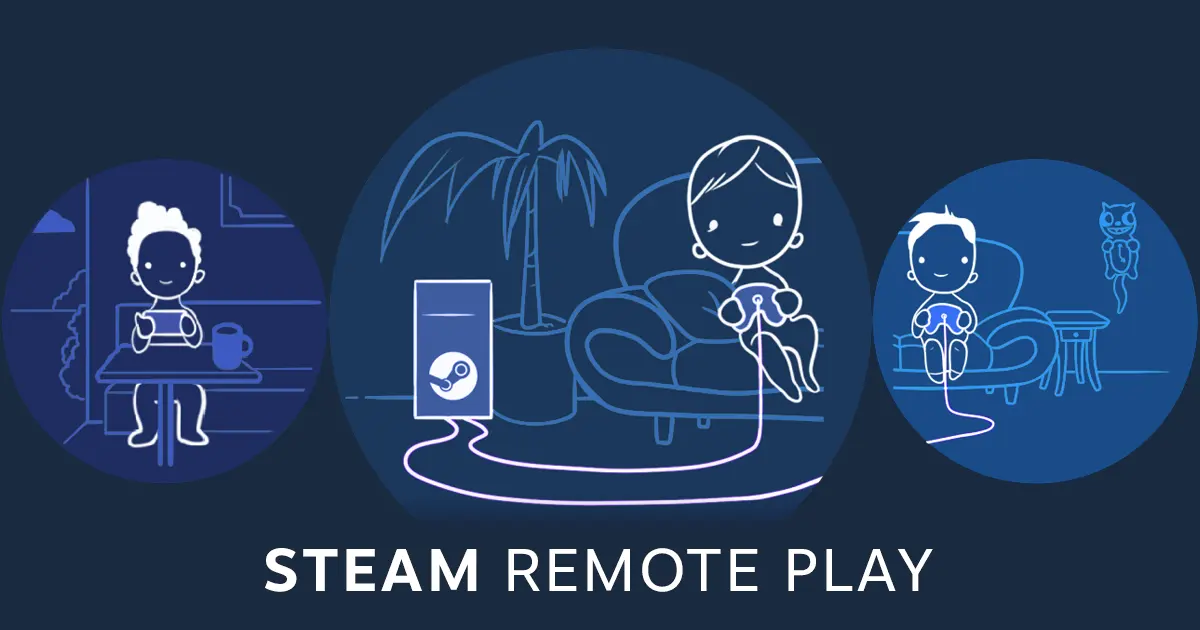Through Steam Remote Play, you can play your favorite Steam games on different devices. If you have a powerful computer and a lower-end machine, this feature can make it easier to stream from one to the other.
Setting Up Steam Remote Play
To begin, access Steam settings. The Steam window’s upper-left corner, click ‘Steam’ and then click ‘Settings’. Scroll down to the remote play section and make sure it’s enabled. If you like, you can choose advanced options here, but that need not be the case for everyone.
Configuring the Secondary Computer
After setting up the main computer, go to the second one. Whether it’s a Mac or a Windows PC, the process is similar. It is crucial that both devices use the same Steam account. If you’re on a Mac, click on ‘Steam’ (top left) and ‘Preferences’. From there, enable ‘Remote Play’. The principal computer will be visible now, so you can proceed to step 7.
- Shanghai Set to Host VALORANT Champions 2026
- How to Use Steam Remote Play: A Step-by-Step Guide
- Battlefield 6 Beta Launch Date and Gameplay Footage Surfaces Online
- Ben ‘Bance’ Bance Bids Farewell to Call of Duty Esports
- GamerLegion and Astralis Exit IEM Cologne 2025 Early
Choosing and Streaming a Game
With everything set up, open your Steam library and select a game you want to stream right now. For example, you might choose a title like Brawl Hala. If you see the ‘Stream’ option, you’re ready to go. If ‘Install’ appears, click the arrow next to it and select ‘Stream from’.
Last but not least hit “Stream” to launch the game via Remote Play. Once the authorisation code is entered, you can start gaming.