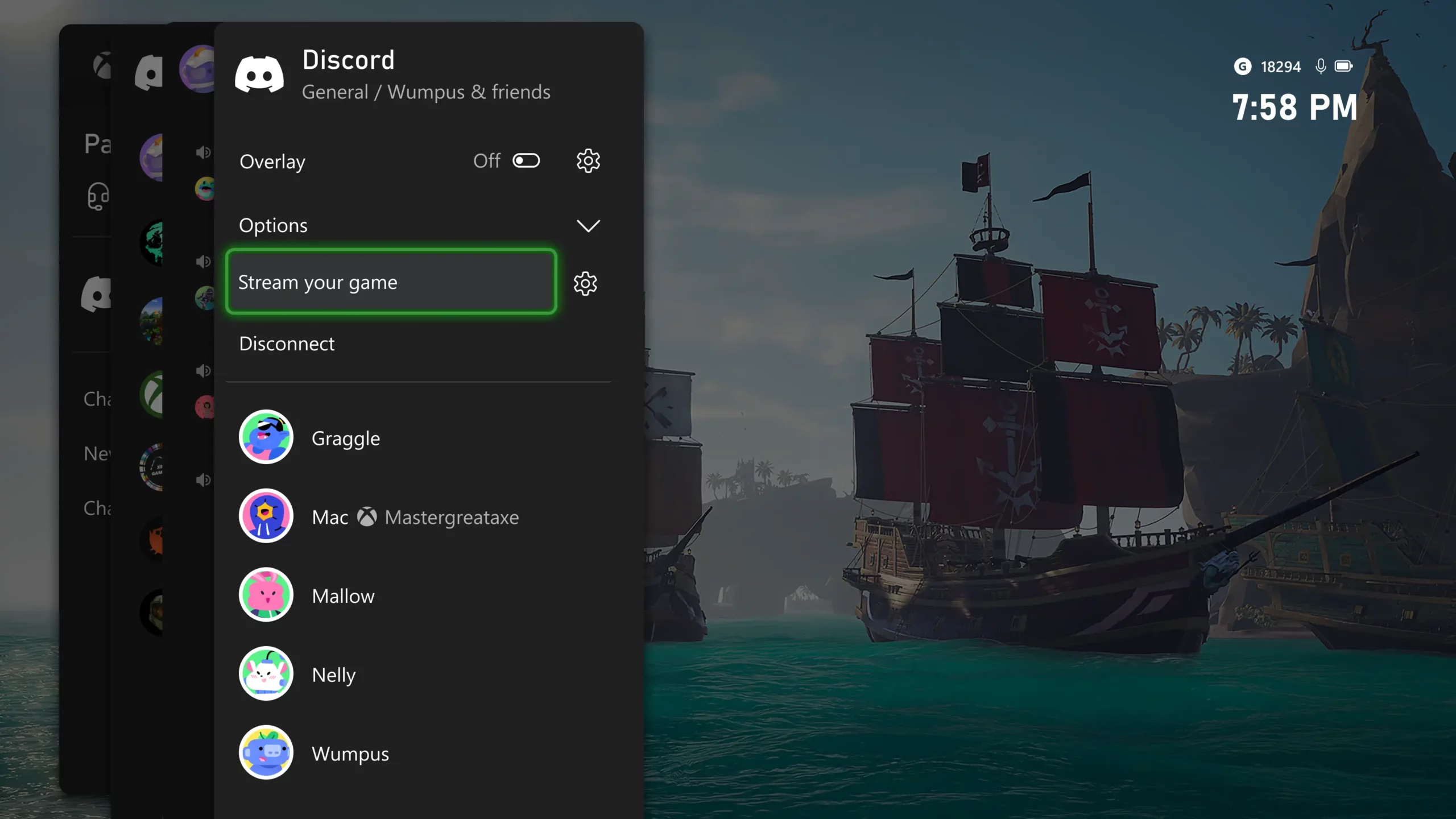This guide provides step-by-step instructions for connecting Discord and Xbox accounts for gamers. When linked, players can seamlessly enter and control voice channels on Xbox console including Series X and Series S models. First, up to date your Xbox Then, go to settings, account, and choose linked social accounts. You will find an option to link Discord here.
Linking Discord to Xbox
While linking your account through the Xbox app on your mobile phone is a possibility, many suggest that using the Discord app might be more straightforward. Select the “continue on Console” option, which will open an Edge browser tab. If your Microsoft account is linked and your login credentials are saved, the process will automatically populate your details. If not, you can utilize the QR code displayed on the screen. Scan it using the Discord app on your phone by going to your profile and selecting the scan QR code option. Once scanned, confirm the login, and voilà, your Xbox console will display a prompt detailing the permissions that will be accessed. Then, authorize these permissions to successfully link the accounts.
Navigating Discord Voice Chat on Xbox
When linked up, go back to your Xbox home menu, where entering a discord voice chat is similar to entering a regular Xbox voice chat. To link Discord to Xbox, press the Xbox button, go to the parties and chats section, and then you will find the Discord option. Once you select this, you will see a list of servers you are a part of, joining the one you want. Users can customize their experience in the voice chat by tapping on the overlay, muting/deafening their mic, changing to game chat, or turning on AI noise suppression. Also, you can modify the default audio settings, mute other users, or lower their volume.
Limitations and Additional Features
Now, the text chat functions provided by Discord and the ability to call directly through the Xbox console are not available. Nonetheless, a direct call can be sent from another device to your Xbox thanks to the Xbox app. Make sure to download the app from your store, log in with your console’s Xbox account, and link it correctly. Use your phone to access Discord, make a call, and use the quick options to “transfer to Xbox” once synced. The action opens the Xbox app and lets you select your console to complete the transfer. With this configuration, you can manage communications, like you would with Server, with similar audio controls and user management opportunities.
You can make the most of your Discord experience on Xbox with these steps and stay connected while gaming.